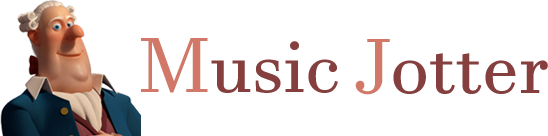You may update Note Velocity by either specifying the Measure and Stave range manually, selecting the measure and stave range within the score, or by highlighting the notes in which you wish to update. Either way, when you click on the Update Velocity icon from the Operations Tab, the dialog box will inform you on your selection.
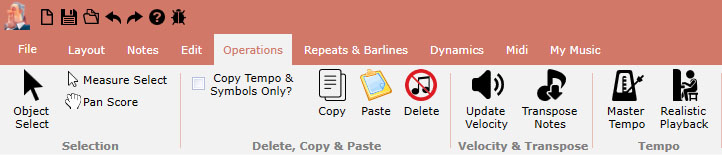
The operations tab responsible for actions that process or affect your score in any way
Specify Measure/Staves
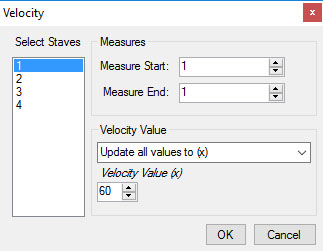
Updating note velocity
Manually Select Staves
You may manually select staves in the dialog box.
Manually Enter the Measure Start
You may choose the starting measure here.
Manually Enter the Measure End
You may choose the end measure here.
Full Select Measures and Staves on Score
Alternatively, you can make a measure and stave selection within the score and the values will be updated in the dialog box.
Partial Selection
If you only wish to update a partial range of notes, you may select a partial selection with the rubber band, and the dialog box will inform you that the velocity update will now be applied to the current selection
Velocity Value
The velocity value can be a value from 0 – 127.
Modes
Update all values to (x)
You may update all note velocity values to a specific value.
Add/Subtract (x) to current values
Alternatively, you may apply an addition or subtraction update to all note velocity values. For example, if your note selections contain number values of 55, 65, 78 and 98 respectively, and you wish to increase the velocity by 20, the resulting notes will contain values of 75, 85, 98, and 118.
Updating Individual Notes
You can also update the velocity of individual notes by selecting the Object Select tool located on the Layout Tab.

The layout tab responsible for your score layout.
Then when you hover over a note in your score, you can click that note to bring up the property dialog box for that note. You can update the velocity as shown below:
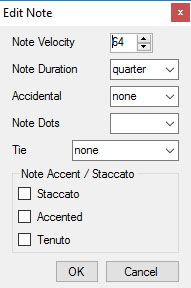
The property dialog box for a note, where you can edit multiple note properties.