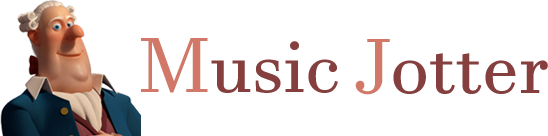To open the Symbol Property dialog box, you can either select the Object Select icon from the Layout Tab, or if you have a symbol selected you can hover over the dynamic and single click it.

The layout tab responsible for your score layout.
Symbol Velocity
Although a symbol has a predefined velocity, you may wish to edit this velocity, from 0 – 127.
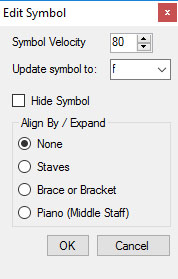
The property dialog box for a velocity symbol.
Update Symbol
If you want to update a velocity symbol from f to p, you can do so here.
Hide Symbol
You can hide a symbol if you want an effect, but don’t want to display the symbol on the score. The shortcut for hiding a symbol is to hover over the symbol, and press H.
Align By / Expand
If a velocity symbol has already been placed on the score and you decide that you want to expand that symbol and/or align it, just double click on the symbol and a properties dialog box will open.
You can expand and/or align the symbol by choosing Staves, Brace or Bracket, or Piano (Middle Staff).