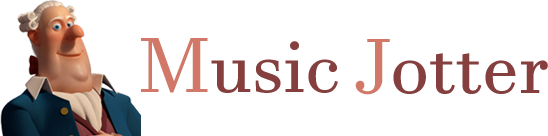The Operations Tab contains the following groups:
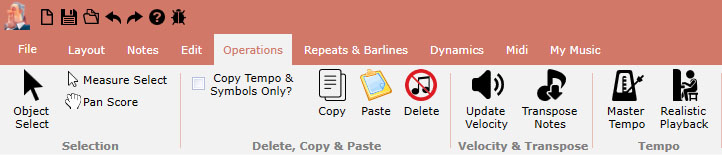
The operations tab responsible for actions that process or affect your score in any way
Selection
The selection group is located on every tab.
Object Select
When selecting this icon, your mouse icon changes to a blue dot. Hover over a note, grace note, rest or dynamic and double click to edit properties, left click to drag to change the note pitch, or left click and drag to move the dynamic. Right click to delete the object.
Measure Select
Click the Measure Select icon to left click and drag a rubber band around music objects. You may also left click and select one or more measures at a time.
Pan Score
Click the Pan Score icon to left click and pan the score.
Delete, Copy & Paste
All operations that target copying and pasting elements.
Copy Tempo & Symbols Only?
This function only works when copying entire measures. Leave this unchecked if you wish to copy and paste all elements including notes and dynamics to the target measure. However, there may be an instance in which you may want to just copy tempo and symbol markings to another measure. If this is the case, check the checkbox and only tempo and symbol markings will be copied to the target measure.
Copy
There are two modes of Copy which will be described below. To clear out of Copy Mode, click anywhere on the score and the blue highlights will be eliminated.
Measure Copy
To copy a measure, click on the Measure Select icon and then click on the measure or measures you wish to copy. Either click on the icon Copy or press Ctrl C and a blue border will wrap around the measure or measures to indicate the measure has been copied and stored into memory. At this point, Music Jotter is awaiting for a Paste action.
Partial Copy
To copy partial notes or rests, click on the Measure Select icon and then drag a rubber band around the groups of objects you wish to select. The objects will be highlighted red to indicate that the objects have been selected. Either click on the icon Copy or press Ctrl C and the objects will highlight blue to indicate that the objects are now copied and stored into memory. At this point, Music Jotter is awaiting for a Paste action.
Paste
There are two modes of Paste which will be described below:
Measure Paste
To paste a measure, after a measure has been copied select a target measure or multiple target measures and staves and click the icon Paste or press Ctrl V. If you decide to highlight multiple measures and staves by Shift Clicking, Music Jotter will determine the pattern to paste in those selected measures and staves.
Partial Paste
To paste partial notes or rests, after the notes and rests have been copied select a target measure and click the icon Paste or press Ctrl V. You may continue pasting the pattern as many times as you wish.
Delete
Use the Measure Select tool to select a measure or multiple measures/staves to delete. To select multiple measures, select the initial measure, press and hold shift, then select the target measure. You may also highlight notes with the selection box by using the Measure Select tool and either left or right click on the score to draw a rubber band around your notes, rests, text or dynamics. Now you can either press the ‘Delete’ key, or click this icon. Shortcut: mouse over a note and Right Click.
Velocity & Transpose
Update Velocity
Transpose Notes
Tempo
Master Tempo
If you click on the Master Tempo icon, a box will prompt you to enter in the beats per minute (bpm) of the score. This value affects the score globally, and can be updated in the Mixer as well.
Realistic Playback
If you click on the Realistic Playback icon a dialog box will prompt the user to select various settings that affect the playback of the score.