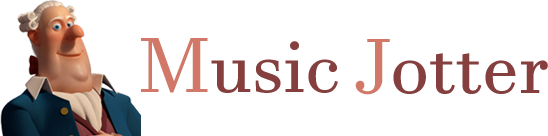Multiple Ending Repeats in Music Jotter can be added from the Repeats & Barlines Tab.

The barline/repeat tab is responsible for various types of repeats (Da Capo, Dal Segno) and other barline options.
How to Add a Multiple Ending
Click on Measure Select, select a measure, then click on the +/- Repeat icon.
Adding Multiple Endings, Implementation Diagram
To add multiple endings, click on Measure Select, select a measure, then click on the +/- Repeat icon. To add another ending, click on the adjacent measure that contains the repeat and click on the +/- Repeat icon again. Repeat this process as many times as you wish, and Music Jotter will continue to add endings for you. See the example below on how to add 4 multiple endings to your score:
- Click on the 2nd measure, then click the +/- Repeat icon.
- Click on the 3rd measure, then click the +/- Repeat icon.
- Click on the 4th measure, then click the +/- Repeat icon.
- Click on the 5th measure, then click the +/- Repeat icon.
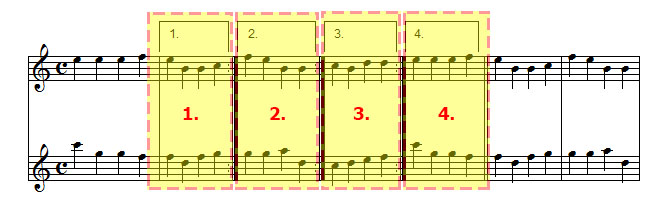
Multi Ending repeats in Music Jotter
Removing an Ending
To remove an ending, click the measure that contains the latest ending you wish to remove, then click on the +/- Repeat icon. Music Jotter will automatically remove the bracket and number pair for you. Please note, that you cannot remove an ending unless it is the latest ending. For example, Music Jotter will give you a warning if you try and remove ending 3 before ending 4. If for some reason Music Jotter does not remove all the graphics, you can manually remove the graphic by clicking on the Layout Tab and selecting the Object Select icon. Hover over the graphic until you see the hand icon, and right click to delete.