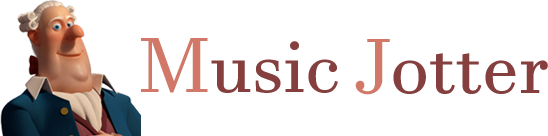Listed are all of the shortcuts available to Music Jotter. Please note, that because there is no right click menu, the right click serves the purpose of deleting notes, removing measures, or highlighting a selection.
Common Shortcuts
Notes/Rests/Symbols
Hover over note/rest/symbol, single click to view settings
Delete Note/Rest/Symbol
- Hover over object, click right mouse button
- Highlight measure(s)/staff/staves, press “delete” key
- Multi select objects, press “delete” key
Undo/Redo
- You can undo/redo notes, rests, dynamics and measure deletions. You cannot undo key signatures, clef changes, measure size or staff deletions.
- Ctrl Z to undo
- Ctrl Y or Ctrl Shift Z to redo
Toggle “Music Scrub” Mode
Z, then left click on score and drag playbar
Playback
- With arrow cursor, hover over measure and press Space
- With arrow cursor, highlight measure, and press Space to always play from highlighted measure wherever you are within the score
- Tip: Click off of any measure to break highlight, to stop playing from that measure
- Tip: Press Up Arrow, Down Arrow while playing in order to cycle through staves that might be playing off-screen
Highlighting a Measure with the Arrow Cursor
Highlight Multi Measures/Staves
- Click on the Measure Select icon, located on any ribbon tab
- Click first measure/staff with arrow cursor, press and hold Shift, click final measure/staff to complete the range
- Tip: Ctrl A expands selected measures/staves to the whole page
+/- Systems (Affects Layout Only)
Up/Down arrow
+/- Measures (Affects Layout Only)
Left/Right arrow
+/- Measures (Changes number of measures in score)
- Left Double Click an empty measure to increase the measure count of the score
- Right Double Click an empty measure to decrease the measure count of the score
Copy/Paste
- Click measure, (Ctrl C copy measure, Ctrl V paste to target measure)
- Tip: Paste pattern of currently copied measures/staves by highlighting a range of measures/staves, then press Ctrl V to paste
Multi Select Notes
Multi Note/Rest/Dynamic Selection
- Because the following shortcuts rely on partial selection, you can select objects by clicking on the Measure Select tool, located on every ribbon menu
- To multi select, Left or Right Click and drag rubber band over desired objects (you may select notes, rests or dynamics this way)
+/- Transpose
With selected notes, press Up/Down arrow
Copy/Paste
- Ctrl C copy multi notes, Ctrl V paste paste multi notes
- Tip: Press Ctrl V multiple times to continue pasting pattern
Multi Select or Hover over Music Object
Toggle Accent
Highlight multi notes or hover and press A
Toggle Stacatto
Highlight multi notes or hover and press S
Toggle Tenuto
Highlight multi notes or hover and press D
Toggle Tie
Hover over note and press T to join to adjacent note. Toggle Up/Down/Off
Toggle Note Beaming
Hover over note and press Space to add/remove beam to the adjacent note
+/- Dotted Note/Rest
Highlight multi notes or hover and press period (.) repeatedly to increase or comma (,) to decrease
+/- Accidental Half Step
Hover over note and press plus (+) repeatedly to increase or minus (-) to decrease
+/- Note/Rest Duration
Highlight multi notes or hover and press right bracket (]) repeatedly to increase or left bracket ([) to decrease